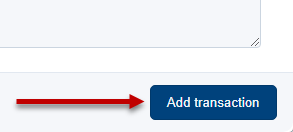Stay organized and on top of your business by adding transactions to Top Producer® X CRM. You can import a transaction from your MLS, add a transaction manually, or create a transaction from an existing property or insight in the contact record. See Transactions for more information on viewing and managing transactions you’ve added.
Note: Before using this feature, first connect Top Producer® X CRM to your MLS under Settings > MLS Credentials.
Importing a Transaction
- Click Add Transaction on the Transactions page or in the Transactions tab of a contact record.
-
In the search field, start typing in the desired address and click on the address when it appears in the search results. Click MLS ID to find properties by MLS ID instead of address.
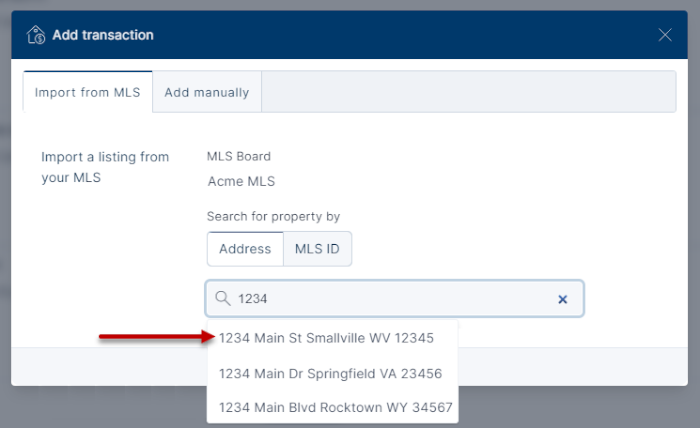
-
On the Add transaction pop-up, add a transaction party, set the representation type and add/edit the transaction details.
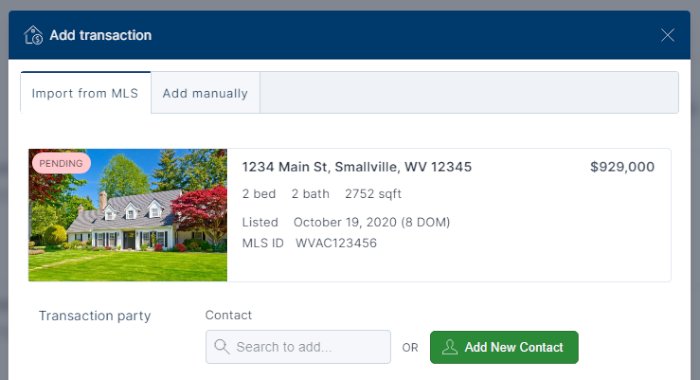
-
When finished, click Add transaction.
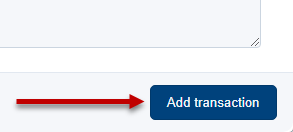
Adding a Transaction Manually
- Click Add Transaction on the Transactions page or in the Transactions tab of a contact record.
-
Click Add manually.
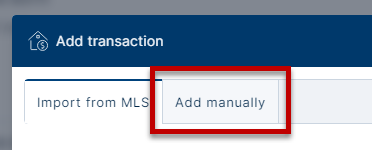
-
On the Add transaction pop-up, manually add the address and other transaction details.
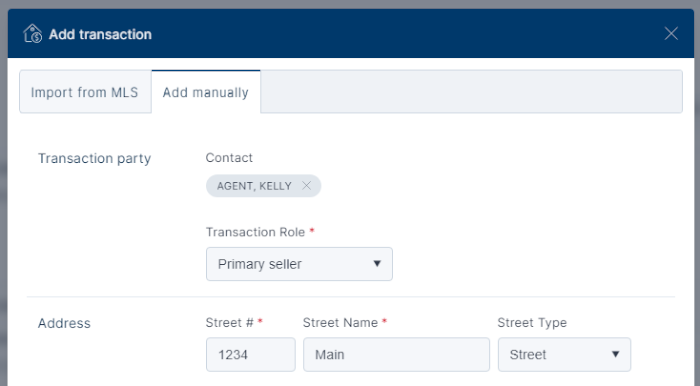
-
When finished, click Add transaction.
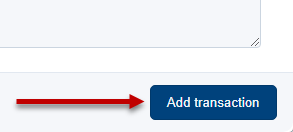
Adding a Transaction From a Property Insight
To add a transaction from a property insight, follow these steps:
- Go to the Property Insights tab of the contact record.
-
Set the interest level of the property insight to Made Offer and click Add transaction.
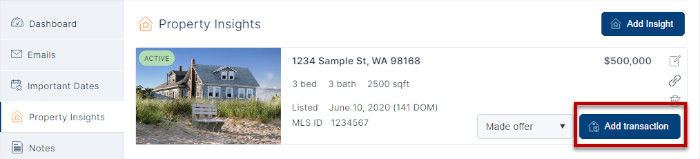
- On the Add transaction pop-up, add details, set the representation type and other information.
-
When finished, click Add transaction.
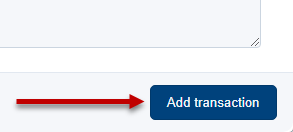
Adding a Transaction From a Property
To add a transaction from a property, follow these steps:
- Go to the Properties tab of the contact record.
-
Click the Add transaction icon
 .
.
- On the Add transaction pop-up, add details, set the representation type and other information.
-
When finished, click Add transaction.