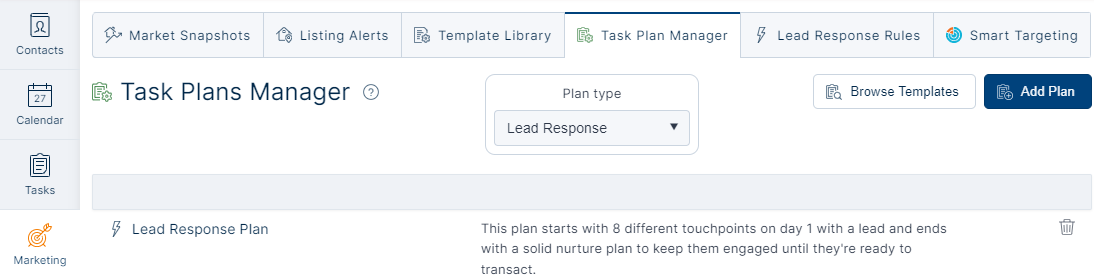Automated Lead Response
Turn more prospects into clients by automatically applying Top Producer’s Lead Response plan to your incoming leads. Sit back while prospects are nurtured with carefully crafted messages sent at the right time. With this customizable and personal approach to lead response, lead conversion has never been easier.
The automated Lead Response tool in Top Producer is built on decades of proven lead conversion strategies. With up-to-the-minute automations for text, email, and Market Snapshot Reports, you can finally set yourself apart from the competition.
Creating a ‘Lead Response Plan’ for leads* in Top Producer CRM
In the following example, we’ll create the ‘Lead Response Plan’ from the list of available templates.
-
- Go to Marketing > Task Plan Manager > [Add Plan].
- Choose choose Create from template? Yes.
- Choose the Lead Response Plan template.
This plan starts with 8 different touchpoints on day 1, and ends with a solid nurture plan to keep them engaged until they’re ready to transact. - Stop lead response when: Lead replies (recommended).
This option disable further response plan tasks once the lead has engaged with you. Note, if you wrap up a lead response plan task, an option to stop the remaining lead response plan tasks is also available, allowing to you take it from there now that you’ve established a connection. - Choose [Save Plan].
*Find out how to connect your Lead Sources to funnel leads into Top Producer CRM here:
https://support.topproducer.com/tpx-quick-start/connect-your-lead-sources/.
Lead Response Plan timeline:
Day 0 Plan Start.
00:00 Text Response: “…received your property inquiry and will give you a call shortly to discuss”
00:00 Email Response: “…received your property inquiry and will give you a call shortly to discuss”
00:10 To-do reminder to send them a Market Snapshot report.
00:20 Call Scheduled
00:22 Email 12 minutes after the To-do reminder for a Market Snapshot report has completed: “…sent you a report that contains details on the neighborhood you asked about“
00:50 Email: “…following up to see if you have any questions”
01:10 Text after scheduled call: “…following up to see if you have any questions”
02:00 Call Scheduled.
Day 1 (+24 hours).
00:00 Text: “…any questions about the report I sent or any other properties?”
04:00 Email: “…time to talk about your situation and what you’re looking for”
Day 2 (+48 hours).
00:00 Call Scheduled.
10:00 Email: “…if you’d like to tour that property and others in the area, just let me know”
Day 3 (+72 hours).
00:00 Text: “…checking in to see how you’re doing and if you have any questions”
Day 4 (+96 hours).
00:00 Email: “…if you’d like me to preview some homes for you, let me know”
00:00 Call Scheduled.
Day 5 (+120 hours).
00:00 Text: “…here if you have any questions… set you up for a market report”
00:00 Email: “…here if you have any questions… set you up for a market report“
Note: texting capability is not available in outside of the USA at this time.
Creating a ‘Lead Response Rules’ to trigger the Lead Response Plan.
When a lead is funneled into the Top Producer CRM database, the Lead Response Plan can automatically applied to the lead using a ‘Lead Response Rule’, here’s how to set this up:
-
- Go to Marketing > Lead Response Rules > [Add Lead Response Rule].
- Rule Name: “apply lead response plan”.
- Source: Choose lead sources to trigger the rule, for example: Realtor.com, Zillow, Website, etc.*
- Contact Type: Buyer|Seller. Recommend selecting ‘Buyer’ as the lead response plan is geared towards leads inquiring on properties for sell.
- Apply plan: select the plan we created above, ie. ‘Lead Response Plan’.
- Choose [Save Rule].

Going forward, when a lead is funneled into Top Producer CRM that match this Lead Response Rule, they’ll have the ‘Lead Response Plan’ applied and follow plan task/timeline as mentioned above. To see this within the new lead’s contact record, navigate to their Tasks section.
Note: if the plan is setup with ‘stop lead response when: lead replies’, then the plan will automatically stop after the lead has replied to one of the emails or text messages, and a notification prompt will appear within their contact record indicating the plan has been stopped. There’s also an option to stop the plan while wrapping up a scheduled call task.
*Find out how to connect Lead Sources and funnel leads into Top Producer CRM here:
https://support.topproducer.com/tpx-quick-start/connect-your-lead-sources/.