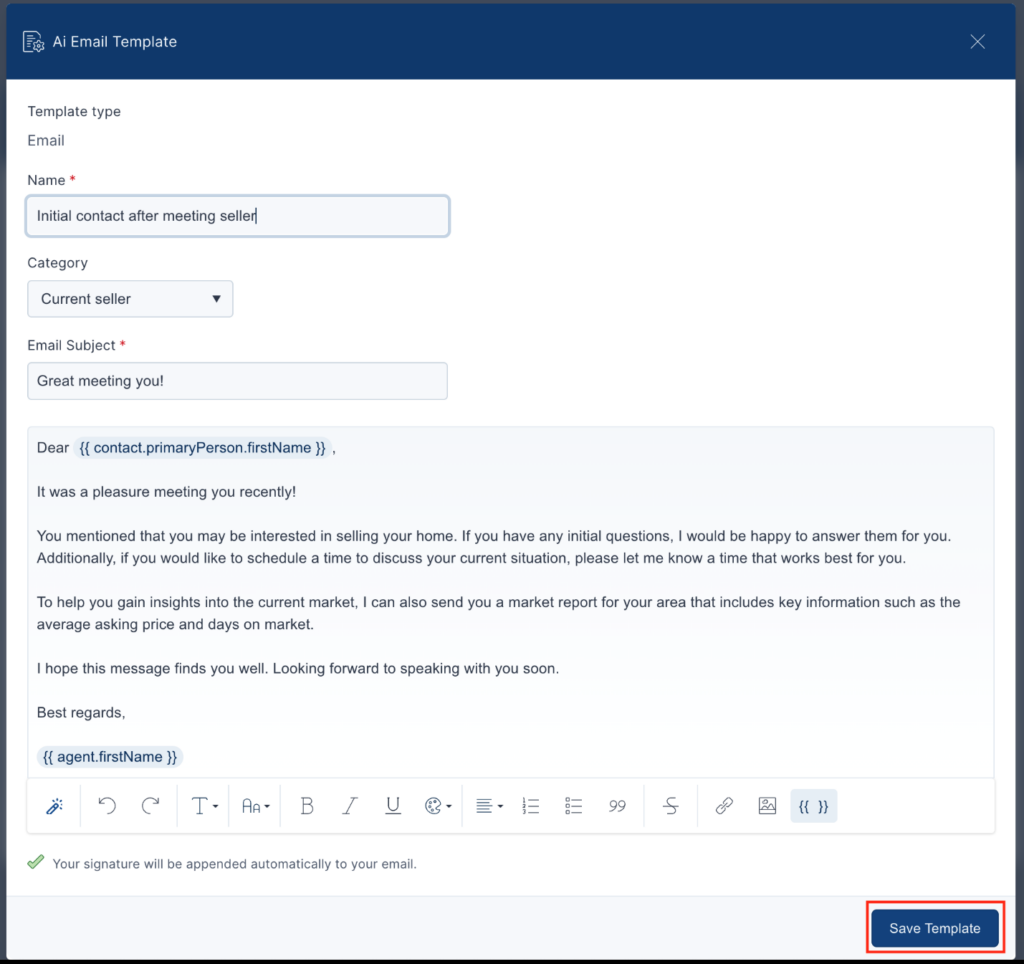Top Producer X CRM: Using AI Author
AI Author is our AI-powered content generation tool. AI Author helps you write content for your emails and texts, so you can send professional messages with less time and effort.
Launching AI Author
From anywhere in the Top Producer X CRM, click the AI Author button in the left-hand menu to launch the AI Author chat box and begin composing an email or text.
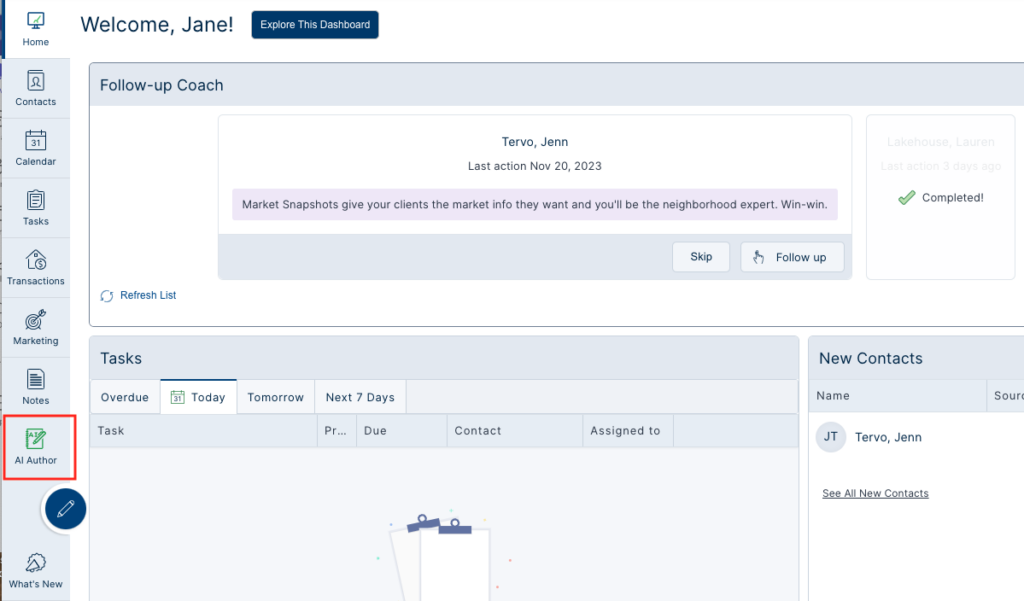
Using AI Author
Once you’ve launched the AI Author chat box, choose between composing an email or text.
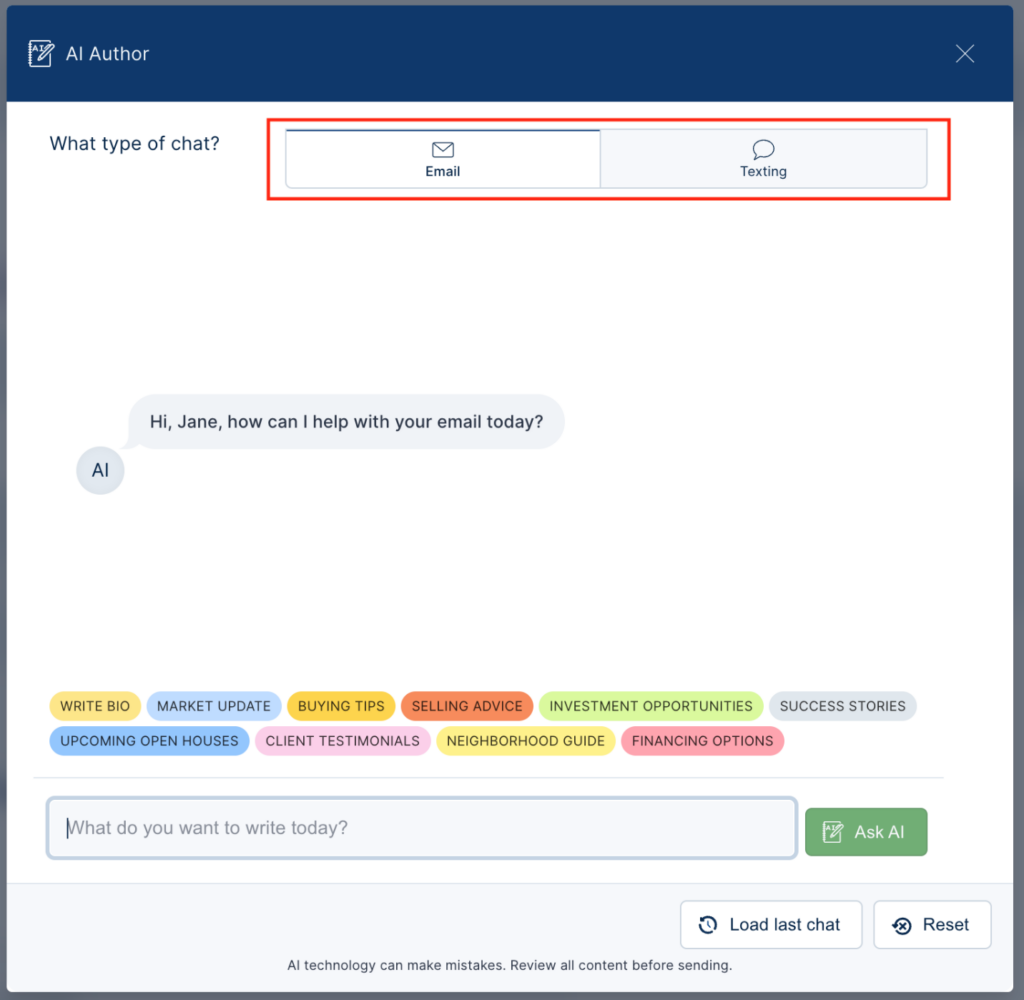
Then you have the option to select one of our pre-populated prompts or write your own.
Click Ask AI and AI Author will begin crafting a message based on your prompt.
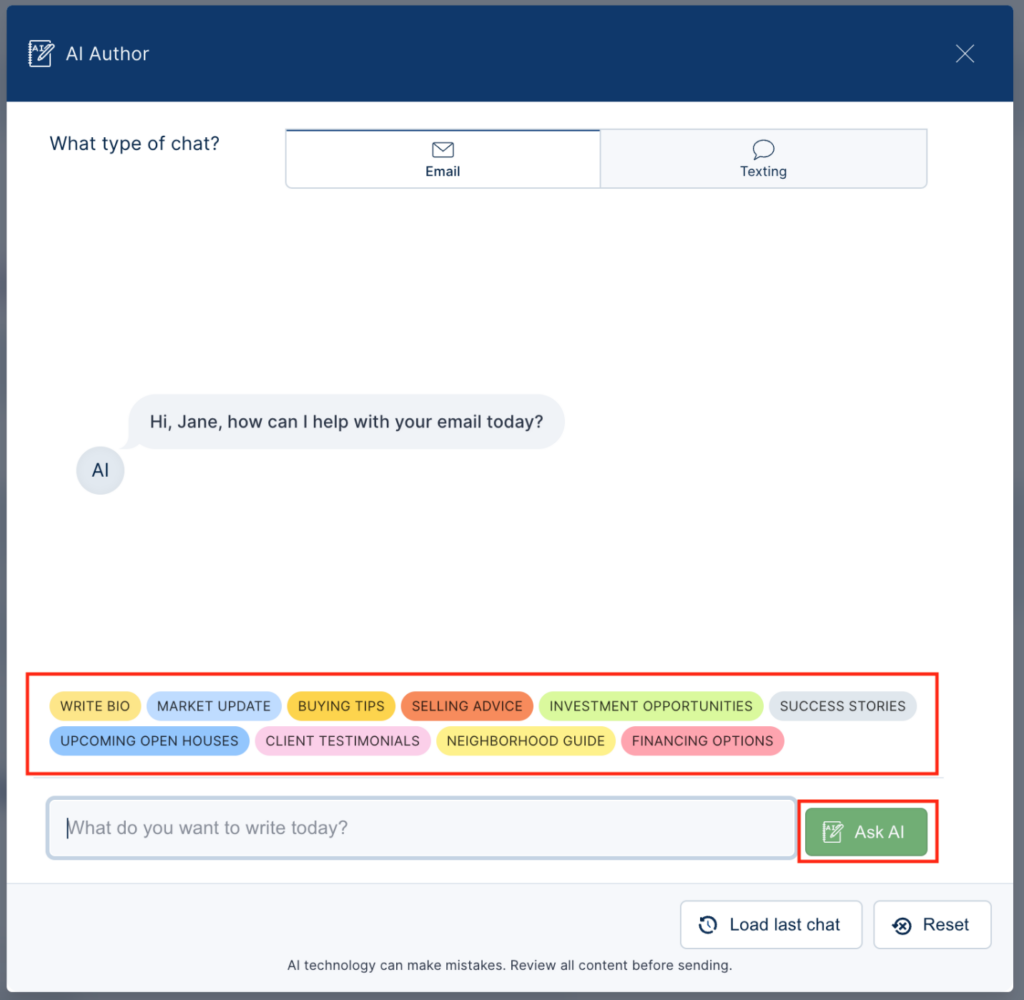
When it’s done composing, you can use the message as-is or refine it further by clicking another prompt like concise or casual, or by writing your own instructions.
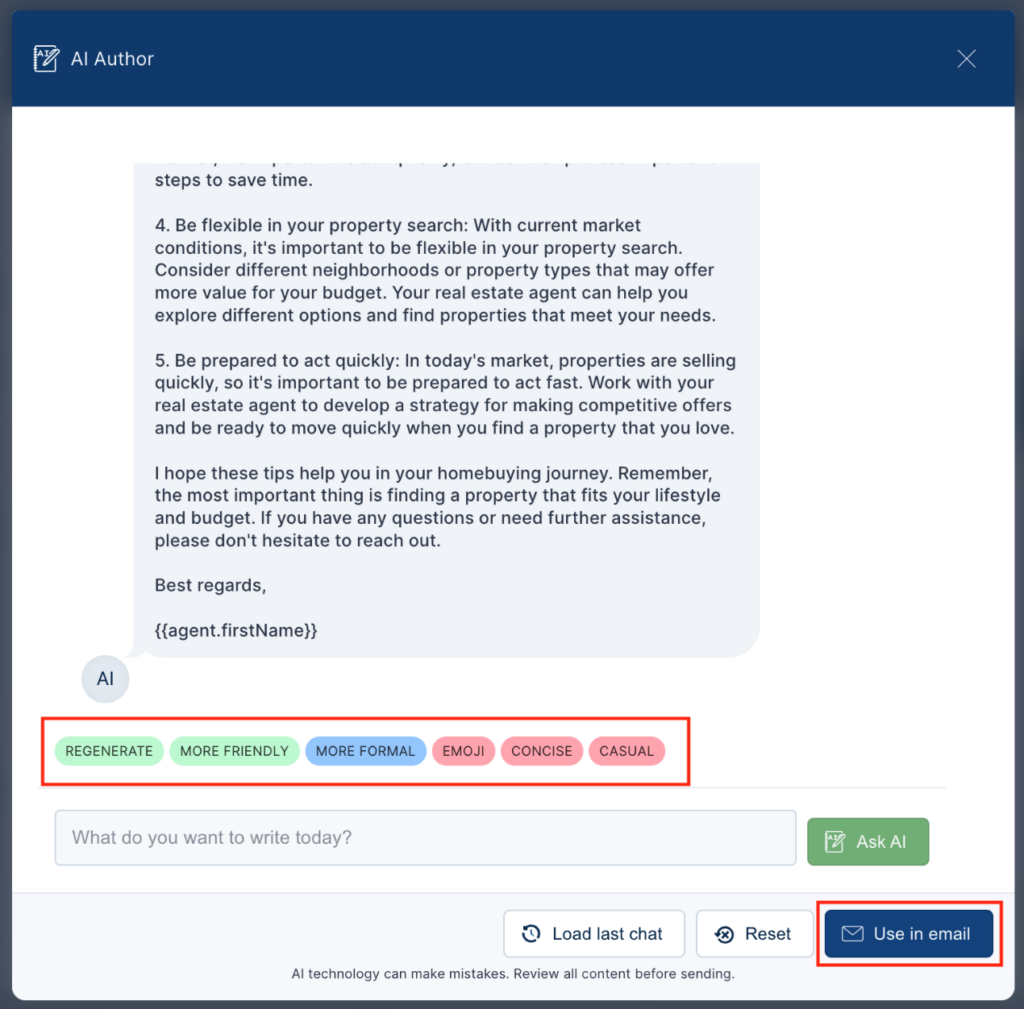
Once you are happy with your message you can click the Use in email or Use in text button. This will insert the AI message into the email or text editor.
Once the message is in the editor, you can manually edit it as much as you like before sending.
Important! If there are any placeholder fields in the message (ex: {{agent.firstName}}, be sure to replace them with real information before sending, otherwise they will appear blank when sent.
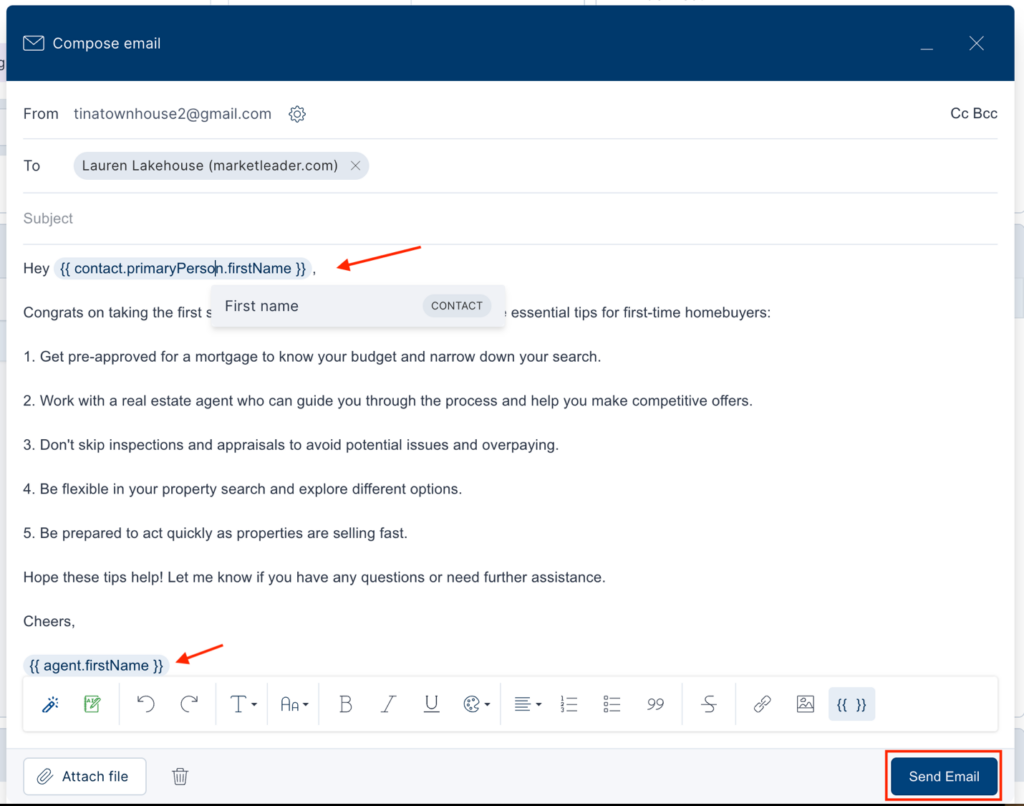
Once you are happy with your message, just click send!
Important! Always review AI-generated content before sending to your contacts to make sure it’s accurate and doesn’t violate fair housing laws.
Other ways to launch AI Author
In the Email Editor
Click on a specific contact, then click the Emails tab. Click the Compose Email button.
In the toolbar of the email editor, you’ll see a green AI Author button. Click that to launch the AI Author chat box.
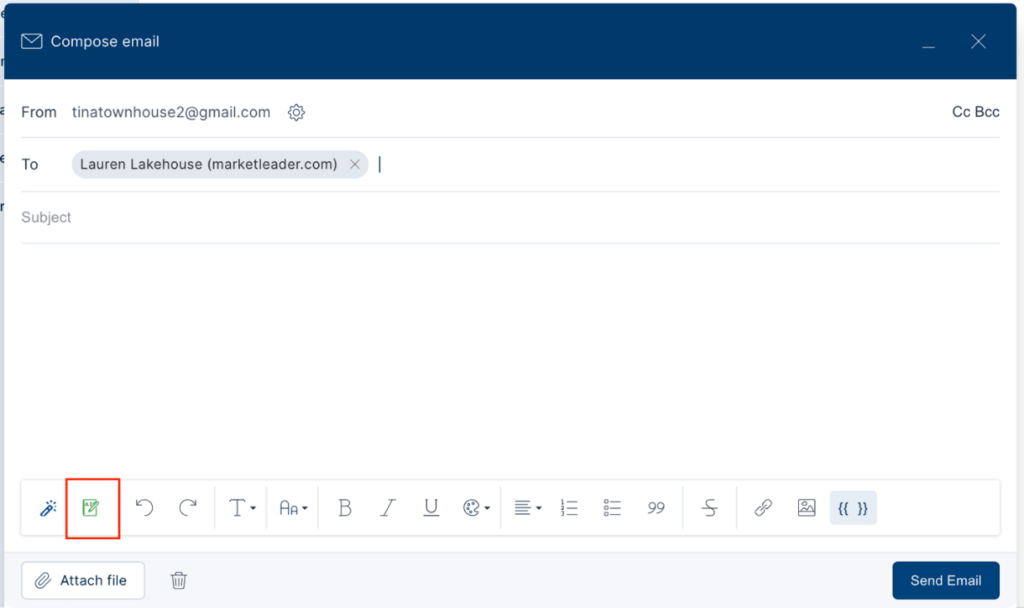
In the Text Editor
Click on a specific contact, then click the Texts tab. Click the Compose Text button.
In the toolbar of the text editor, you’ll see a green AI Author button. Click that to launch the AI Author chat box.
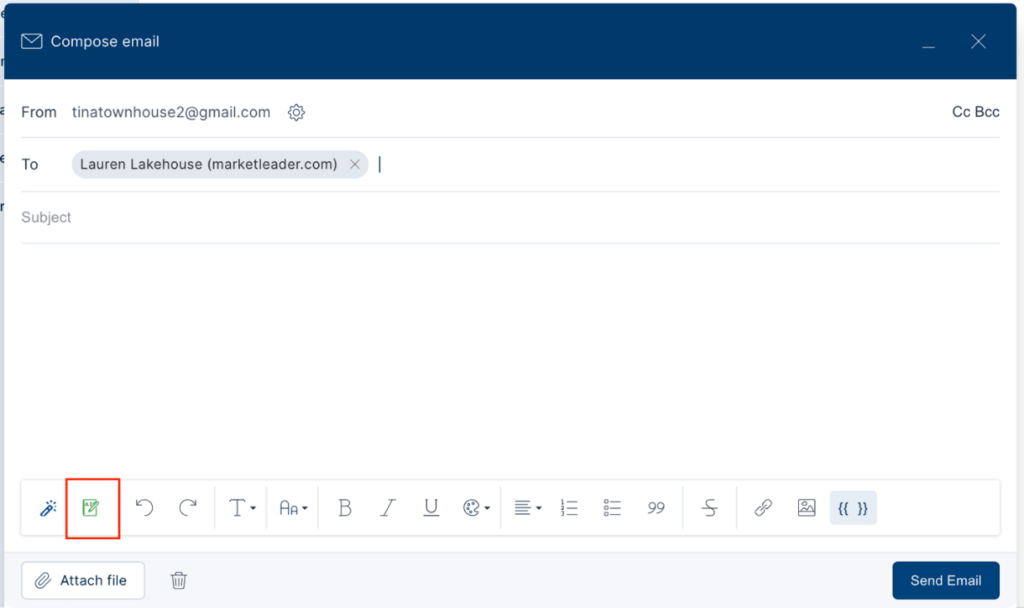
AI Rephrase
You can also use AI to enhance emails in the template library.
Click on the Marketing tab then click Template Library. Click Add from Library, then select a template.
Click the AI Rephrase button, then scroll down to see the AI Rewrite version.
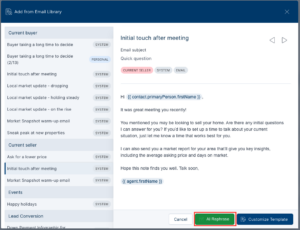
If you like it, you can click Use AI Rewrite to bring it into the editor, if not, you can click AI Rephrase again to see something different, or you can click Customize Template to use the original template copy.

Once your copy is in the editor and you are happy with it, click Save Template.