We know how important contacts are to your business. That’s why we’ve made it quick and easy to add or import contacts, so you can spend time growing your business—not entering contact information.
On first login, you’ll be prompted to add or import contacts. After first login, add or import contacts in a few simple steps.
To Add Contacts
To add contacts manually, go to Contacts and click Add Contact.
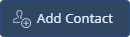
To Import Contacts
- Go to Settings > Import Contacts.
- Click Choose File to Import and select your CSV file to import.
-
Map the fields of your import. Field mapping is very important, as that’s where the data in each column will go in the contact record. Use the dropdown menu next to each column name to select the correct field (i.e. “First” column mapping to “First name” field).

- Click Import Contacts to begin your import. You’ll receive an email when your import is complete.
Note: The maximum recommended contact limit is 50,000 contacts.
>>Next step: Connect your lead sources
Still have questions? Please contact us at the information below.
