Of course you have more than just birthdays to remember, which is why we’ve given you an easy way to enter important dates for anything you want. You’ll never miss a birthday, property anniversary or lease renewal again!
Adding Your Important Dates
- In a contact record click the Add Date button in the Important Dates tab, on the Dashboard if no important date has been entered, or choose the Date option when adding to the Calendar.
-
Enter a description, set a date, choose whether the date will repeat annually.
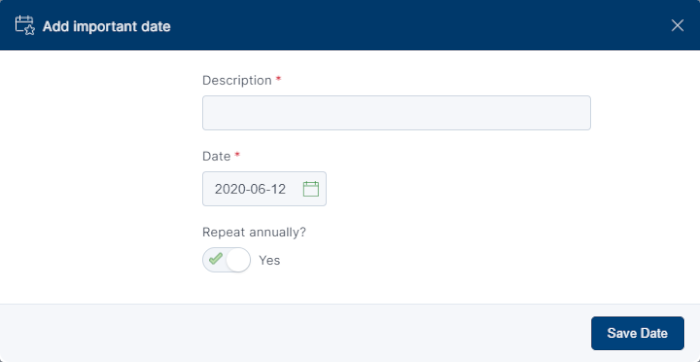
- Click Save Date.
Viewing Your Important Dates
To view important dates, click Important Dates in a contact record or on the Tasks page.
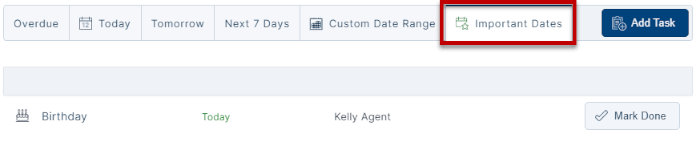
If the important date is past due, the date will be colored red. If the important date is today, the date will be colored green.
Mark an Important Date Done
To mark an important date as done, follow these steps:
- Click Mark Done next to the important date.
- On the Wrap up popup, add notes and schedule a follow-up as desired.
- Click Save Wrap Up to complete the wrap up.
FAQ
Is there a maximum number of important dates I can enter for a contact?No.
Important dates appear on the Important Dates tab in the Tasks page. You can also view a contact’s important dates from the Important Dates tab in their record.
No.
For team accounts, whoever the contact is assigned to will see the important date on the Tasks page.
If the contact isn’t assigned to anyone, everyone will see the contact’s important dates (provided they have access rights to do so). Assistants will see their default agent’s important dates only.
Both the agent and the assistant.
Yes.
No.
No, you can either enter a one-time important date or set it to occur every year.
Mark it done and wrap it up.
Wrapping up an important date lets you keep track of actions you have taken and schedule a follow-up activity. When you wrap up an important date, a completed activity and the details you enter are saved for your records.
