See your incomplete tasks in Tasks (Log in > Tasks).
Adding Tasks
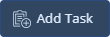 Click Add Task to add a call, appointment (appt.), or to-do task. Add additional contacts to the task for it to appear under multiple contacts. Tasks added here will show in the main Tasks page, as well as in the Tasks tab of the associated contact record(s).
Click Add Task to add a call, appointment (appt.), or to-do task. Add additional contacts to the task for it to appear under multiple contacts. Tasks added here will show in the main Tasks page, as well as in the Tasks tab of the associated contact record(s).
Viewing Tasks
Your tasks are organized into the following tabs:

Filters let you further narrow your tasks to All, Appointments, Calls, or To Dos. Use the Task status toggles to show or hide complete and incomplete tasks. View only tasks assigned to a team member with the Assigned to dropdown menu.

To create a printable list of the current tasks, click the Print icon ![]() next to the Add Task button.
next to the Add Task button.
Opening a Task
Click a task description to open the task. Use the ![]() icons (or the arrow keys on your keyboard) to navigate quickly between tasks. If the task has an associated contact, their record will display. If there is more than one associated contact, click a name to open the associated record.
icons (or the arrow keys on your keyboard) to navigate quickly between tasks. If the task has an associated contact, their record will display. If there is more than one associated contact, click a name to open the associated record.
Click Edit Task to change the details of the task, Mark Done to complete the task and open the Wrap-up pop-up, or click the ![]() icon to delete the task. Click Add Note to add task notes. Click on a task note to edit or delete the note.
icon to delete the task. Click Add Note to add task notes. Click on a task note to edit or delete the note.
