Add tasks for appointments, calls, to-dos, or email activities. Find your tasks under the Tasks tab of linked contacts/transactions, and on the main Calendar and Tasks pages.
-
To add a task, click the Compose button
 then Add Task
then Add Task  , or click the Add Task button in the Tasks tab of a contact/transaction, on the Tasks page, or in the Calendar day view.
, or click the Add Task button in the Tasks tab of a contact/transaction, on the Tasks page, or in the Calendar day view.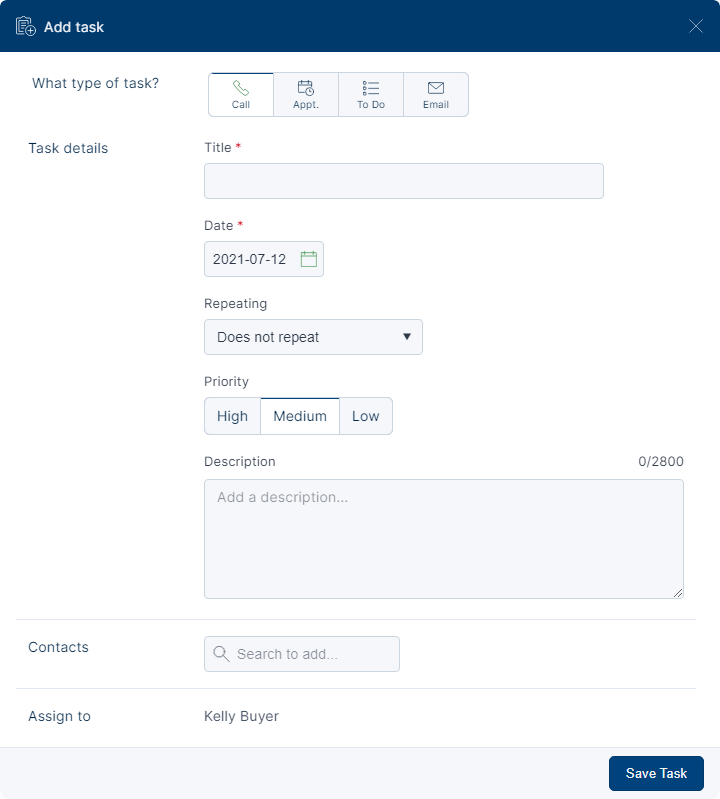
-
Set the task type to Call, Appointment (time-specific), To Do, or Email (email integration required).
For more information on email tasks, see Adding an Email Task.
-
Enter Task details, such as title, description and date. For appointments, set start and end times. Contact tasks can be set to repeat.Transaction tasks can be set to be dependent on a transaction date:
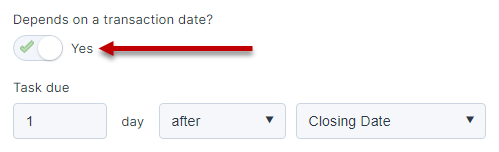
If you later change a transaction date that a task depends on (i.e. inspection date) you will be given an option to adjust due dates for dependent tasks based on your changes.
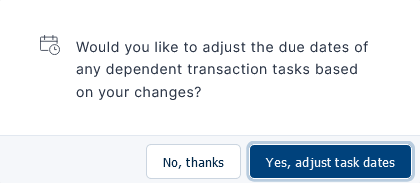
-
Choose a Priority. Low priority tasks are marked yellow, medium are marked blue, and high are marked red.
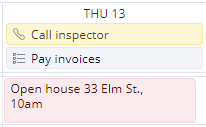
- If creating an email task, select the template you would like to send in the Email details section.
- Under Contacts, add contacts using the search field. The task will show on each linked contact. Note that for email tasks, only a single contact may be selected.
- Enter any extra details about the task in the Add a note… field. Task notes are viewable when the task is opened.
- Assign the task to the appropriate team member.
- Click Save Task.
