You can add a Featured Listings Slide Show to your Top Producer Website as a Web Box.
- From the main menu click Edit Site, then choose Manage My Web Boxes. The Web Box Manager window opens.
-
Click Create a Web Box, then Featured Listing.
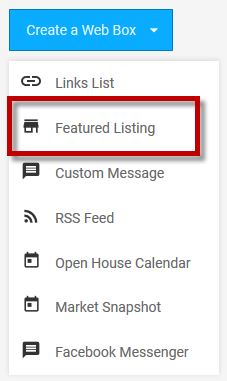
The Edit Featured Listing Web Box window opens. Enter a Web Box Title and select your listing details as indicated.
-
Click the Listing Rotation setting to toggle it to Slideshow.
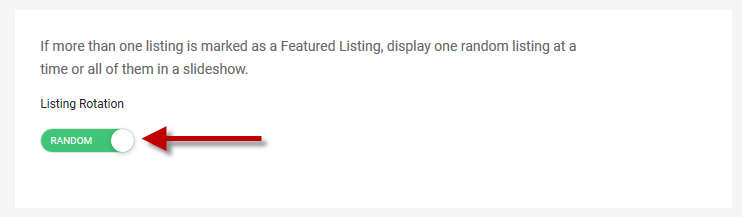
-
In the Interval (in seconds) field, enter the number of seconds each featured listing will pause before transitioning to the next one.
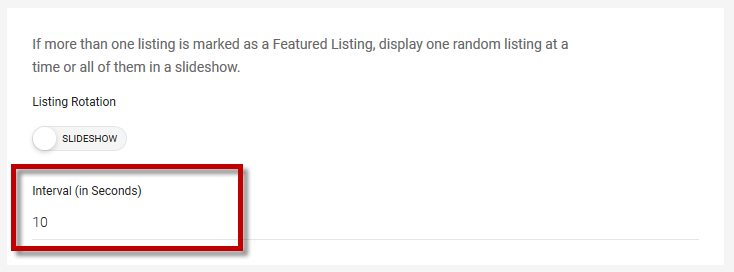
- Click Save Web Box. You’ll be returned to the Web Box Manager.
Your new Featured Listing Web Box will now appear under the Web Box Manager. To apply it to web pages, click the Manage Pages button next to the web box, select the pages you’d like to add it to and click Submit.
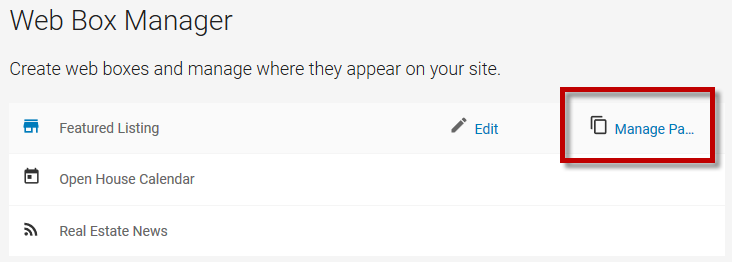
The Featured Listing Web Box will now display on the pages you’ve selected.
Log in to add a featured listing slide show.
Still have questions? Please contact us at the information below.
