Recording completed activities helps you track what actions you have taken and focus on the tasks that still require attention. You can record completed activities by marking them done. Immediately after marking the activity done, you will be prompted to wrap it up by recording details and scheduling a follow-up activity.
Tip: Complete activities can be viewed from both the Calendar and List views in My Business.
You can mark call, appointment, listing, closing and to-do activities done from the activity lists in the Listing/Closing and Contact Records and from both the Calendar and List views in My Business (shown below). Other activity types must be marked done in the Top Producer CRM desktop application.
Calendar view
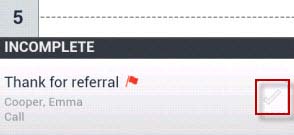
- From the Home page, tap My Business.
- Tap the Mark Done icon.
- Wrap up the activity by recording details and scheduling a follow-up activity.
Note: If marking an appointment done, tap the appointment to display the activity details, and then tap the Mark Done button.
List view
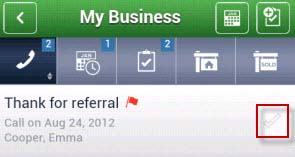
- From the Home page, tap My Business.
- Tap the tab that contains the completed activity.
- Tap the Mark Done icon.
- Wrap up the activity by recording details and scheduling a follow-up activity.
