You can update multiple activities within an Action, Listing or Closing Plan. Modify drop-off, weekend activity and priority settings, activity assignment, and whether emails are automatically sent and include signatures.
To mass update plan activities:
- From the Main Menu bar, go to Calendar > Plans Manager.
- Click the Personal tab, and then use the Show drop-down list to locate your personal plan.
- Click the plan name to view the activities within that plan.
- Click the Plan Activities tab.
- Select the check boxes beside the activities, or select the check box in the header to select all activities.
-
Click the Mass Update Plan Settings link.
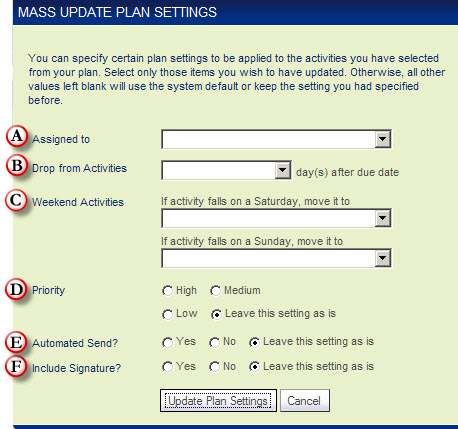
-
Specify the activity settings you want to change. More Info:
- Assigned to: If part of a team or broker account, the other members of your team are available via this drop-down. In addition, you can also assign Action Plan activities to whoever the lead/contact is assigned to (the Lead Info tab displays who the contact/lead is assigned to) by selecting Lead/Contact ‘Assigned to’ Agent.
- Drop from Activities: Stop an activity from appearing in the Activities Summary screen and Today’s Business by specifying how long after the activity date you want it to drop off.
- Weekend Activities: Specify whether you want weekend activities scheduled before or after the weekend, or left as is.
- Priority: Select from High, Medium and Low. This setting appears on the Activity Details screen.
- Automated Send: Email templates only. If set to Yes, email messages (based on the template) are sent to the contact without you having to preview it and send. If set to No, an activity appears in your Activities for Last 7 Days portlet, where you will be able to preview, edit, and send the email.
- Include Signature: Email plan activities only. Choose whether you want to include or exclude your signature for the selected email messages.
- Sort mail by: Appears for Letter, Envelope, Label and Postcard activities only. Choose whether you want your mail sorted by last name, street name or zip code.
Note: Only specify values for those items you want to change. Items left unchanged are not updated.
- Click Update Plan Settings when finished.
Log in to mass update plan activities.
Still have questions? Please contact us at the information below.
