Customer Web Pages are the customer-specific, password-protected web pages to which you publish the Service Reports for a listing or closing record.
Each Customer Web Page is linked to a single contact record. A contact cannot have more than one Customer Web Page. In the event that a contact is an involved party in more than one listing or closing at a time, the contact’s Customer Web Page will contain multiple service reports links – each corresponding to the property they are associated with.
A Customer Web Page provides a way of keeping your clients informed of the actions you are taking in order to sell their property or close their property transaction.
Every time you publish a service report, the service activities are updated on the client’s Customer Web Page.
To create a Customer Web Page for a Listing please follow the steps below:
- From the main menu, select Listings & Closings and then click Listings Summary.
-
In the header of the listing, click on the Manage Web Page button.

-
Click Add Web Page For Listing Party.
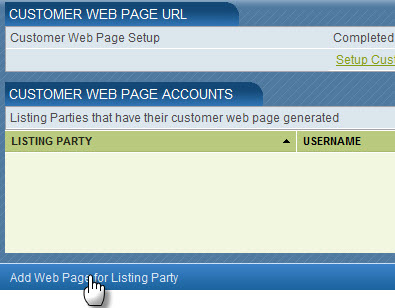
-
You will then be prompted to fillout the following information:
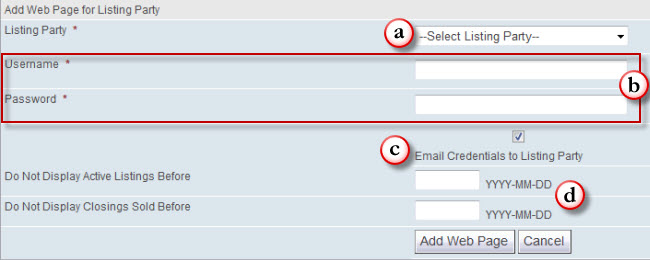
- Select a Listing Party from the Listing Party drop down menu.
- The username and password are automatically generated. These will be used by the Listing Party to login the Customer Web Page.
- Email Credentials to Listing Party is checked by default. This will email the Listing Party the Web address (URL), username and password to their Customer Web Page. They will then be able to login and check the service activities performed on the listing.
-
You have the option to not display active listings or closings sold before a specific date by inserting a date into the Do Not Display Active Listings Before and Do Not Display Closings Sold Before fields.
- Click Add Web Page to complete the process.
To create a Customer Web Page for a Closing please follow the steps below:
- From the main menu, select Listings & Closings and then click Closings Summary.
-
In the header of the Listing, click on the Manage Web Page button.

-
Click Add Web Page For Closing Party.
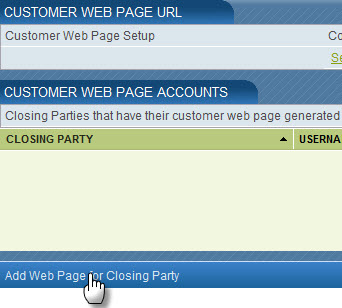
-
You will then be prompted to fillout the following information:
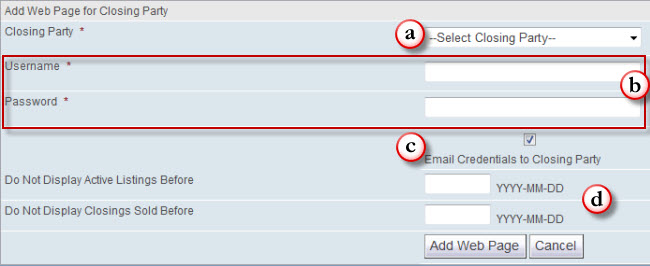
- Select a Listing Party from the Closing Party drop down menu.
- The username and password are automatically generated. These will be used by the Closing Party to login the Customer Web Page. The username and password must be at least 6 characters in length.
- Email Credentials to Closing Party is checked by default. This will email the Closing Party the Web address (URL), username and password to their Customer Web Page. They will then be able to login and check the service activities performed on the closing.
-
You have the option to not display active listings or closings sold before a specific date by inserting a date into the Do Not Display Active Listings Before and Do Not Display Closings Sold Before fields.
- Click Add Web Page to complete the process.
