With your action plans set up to target different kinds of contacts and scenarios, you can start assigning them to contacts in your database to consistently stay in touch.
There are two ways to link an action plan to a contact – to a new contact you’re adding into Top Producer, and to an existing contact.
Applying an Action Plan to a New Contact
-
From the Contact Management segment of the Add Contact form, select an appropriate action plan from the Apply Action Plan drop-down list and select the Start Date.
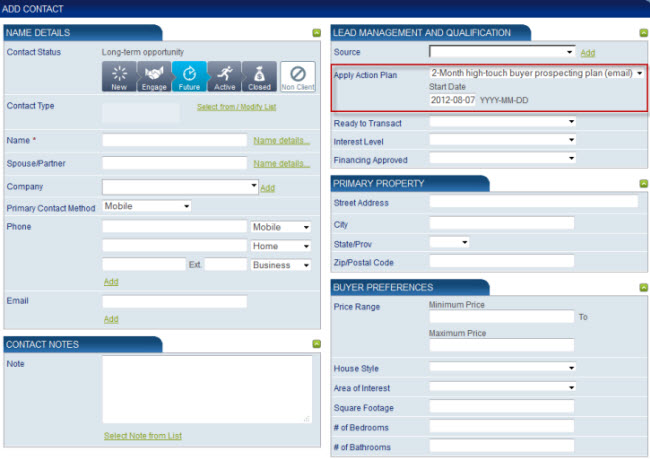
- Once you click the Add Contact button to save the record, the action plan’s activities are linked to the contact.
Applying an Action Plan to an Existing Contact
- Open the contact to view his or her full details from the Contact Details form.
- From the Activities tab, click the Select Action Plans link.
-
A small window opens on the Activities tab displaying a list of all action plans. Place a check mark next to the ones you’d like to apply and select a Start Date by using the pop-up calendar, or typing a date into the field (YYYY-MM-DD).
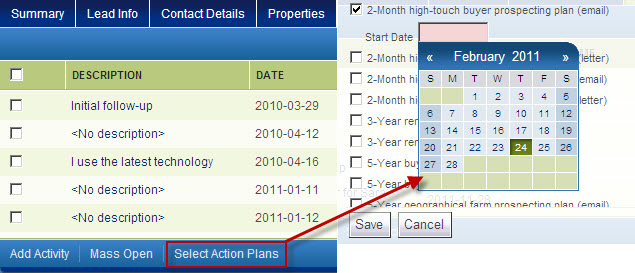
-
Click the Save button to apply the action plan(s) to the contact, and display the action plan activities from the Activities tab.
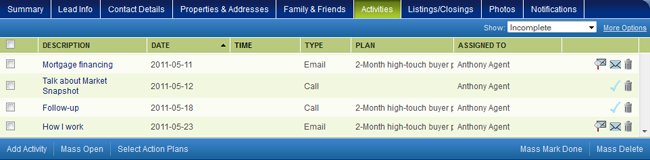
The Plan column lets you know from which plan the activity came.
Removing an Action Plan from a Contact
Removing action plans is as easy as applying them.
- From the Activities tab of an open contact, click the Select Action Plans link.
- Uncheck any action plans you no longer want to use and click the Save button.
- The system automatically removes any incomplete activities for the selected action plan(s). Completed activities will not be removed.
