Adding notes is a great way to keep track of conversations you’ve had, details about family and recent events, information about a personalized mail out you sent, or anything else you can think of.
To access a contact’s notes, open the Contact Record and click the Summary tab. On the left, make sure that the Notes tab is selected.
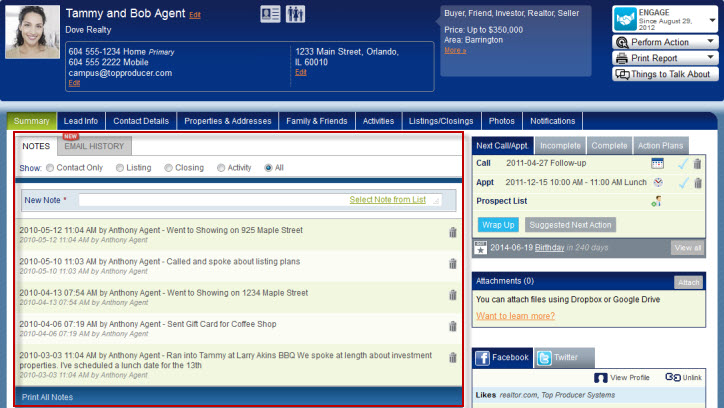
Viewing Notes
From the Show area at the top, you can display notes of a specific type.
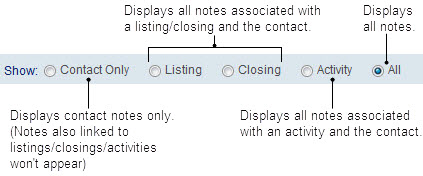
Also, below each note you can see what records the note is associated with. So, when you enter a listing/closing/activity note in Top Producer CRM on your desktop, or you tag notes in Top Producer CRM on your mobile device, these links will appear so you know what each note is related to. The area you are currently in will not show as a tag. For example, viewing a note through a contact record will not show the tag for the contact record (since you are already looking at it through the contact).
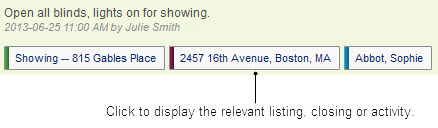
Adding Notes
To add a note, just click in the New Note area > enter the details > click Save Note.
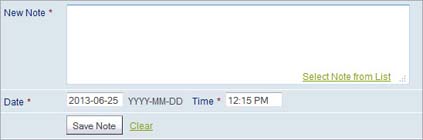
Tip: If you regularly add the same note, you can add it to the Note List for future use. Click Select Note from List > enter the note in the available field > click Select Note. The note will be inserted and available for future use from within any contact record.
Editing and Deleting Notes
After a note is created, you can edit its content or delete it. Click on the note to open it for editing, or click the Delete icon ![]() to permanently delete the note.
to permanently delete the note.
Note: When you delete a note, it’s deleted from all associated contact, listing, closing and activity records.
