When adding a contact in Top Prodcuer CRM using the Add Contact form, it is only possible to add the contact’s Primary Property. You can add additional properties to the record once it is saved in your database. To add properties, follow the steps below:
-
Open the contact record and click the Properties & Addresses tab.

This displays a list of all properties associated with this record. If there is no primary address, <No address information> will be displayed, which can be editied by clicking the link.
- To add another property, click Add Property.
- Click the Type of Property pull-down to select the type you are adding: Primary, Investment, or Other.
Important: Each Contact Record can only have one Primary Property. If you select Primary when adding another property, the current Primary Property will be automatically assigned the Investment property type.
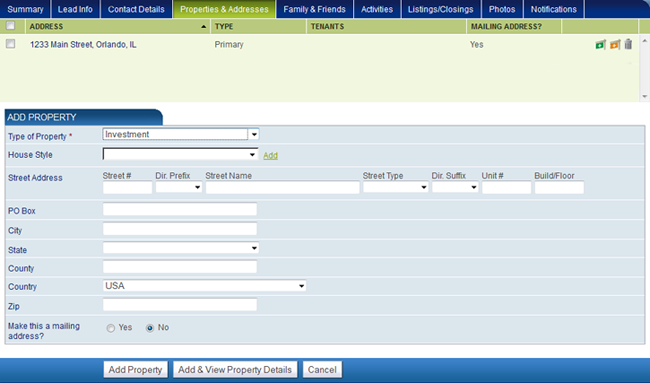
- Enter the address information in the fields provided.
- If Yes is selected for Make this a mailing address?, this property will appear in the Contacts look-up whenever you are creating correspondence for this contact. A Primary Property is by default always a mailing address.
- Click Add Property to save the new property in the contact record.
The new property will now appear in the Properties tab and can be edited by clicking the address.

Tip: If you would like to add additional details to the property, such as rooms dimensions and features, click Add & View Property Details.
