Please use the following steps when adding a new credit card or updating an existing credit card.
-
- Login to TPX at https://crm.topproducer.com/.
- Click on your profile picture in the top right and select Billing & Account Info.
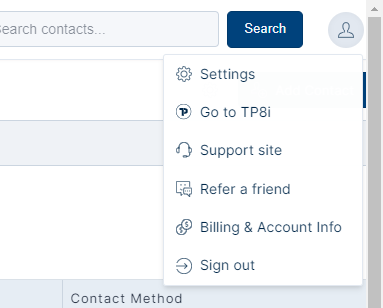
- Your Top Producer billing portal will open in a new tab.

- Click on the Payment’s icon.
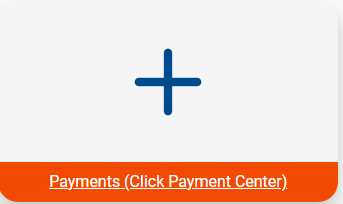
- Next, click on Add Credit Card in the top right corner.
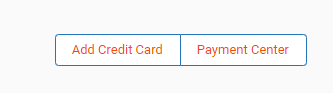
- A pop up will open that will require you to fill in the credit card details.
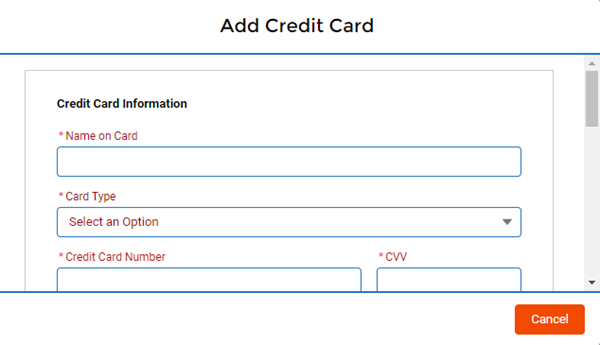
- Click Save Card at the bottom when all details are entered.
Please note: The country field will not accept abbreviations. Full country names will be required.
Example 1: United States instead of USA.
Example 2: Canada instead of CAN.
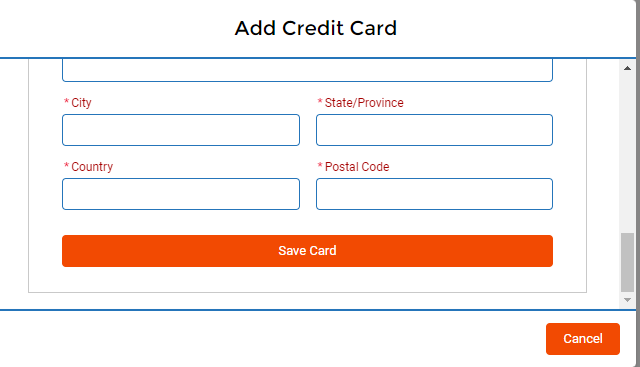
Still have questions? Please contact us at the information below.
