The External Content feature allow you to display content from other websites on your own site. Simply create a new External Content page using the web address (URL) for the external site. The external content will appear within a frame on your site.
- From the main menu click Edit Site, or choose Edit My Pages from the Quick Tools section of the main page. The Website Manager window opens.
- Click Manage My Pages. The Page Manager window opens.
- Click the Add Main Page button and select External Content.
- From the Special Pages section, click External Content. The New External Page window opens.
- Enter your page name, title, description and keywords into their appropriate fields.
-
In the External link section, enter the web address (URL) you would like to frame into the URL field.
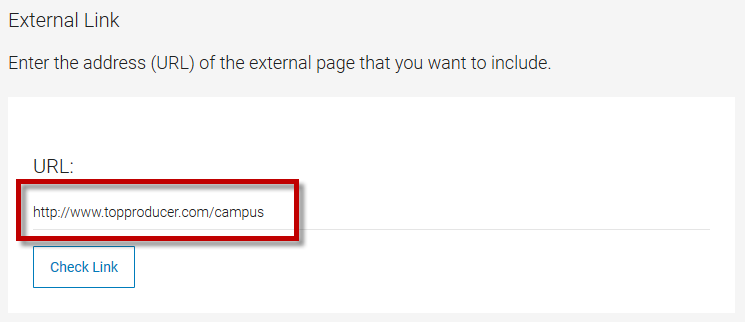
- Click the Preview button to see the page on your website in a separate window.
- Click Save Page.
Note: External content is placed within a frame within the web page. However, some websites will not allow their content to be displayed inside frames. Instead, these sites will reroute your visitors to their own site. To test an external site, click the Preview button. A separate window will launch displaying your web page as it will be seen by your visitors.
Log in to create an external content page.
Still have questions? Please contact us at the information below.
