You can view a complete list of all of your notes on the Notes page. This list contains all notes you have linked to contacts, activities, listings and closings, as well as notes that aren’t associated with any record.
To view your notes, tap Notes on the Home page.
Tip: Notes that are linked to contacts, activities, listings and closings can also be viewed in the associated record.
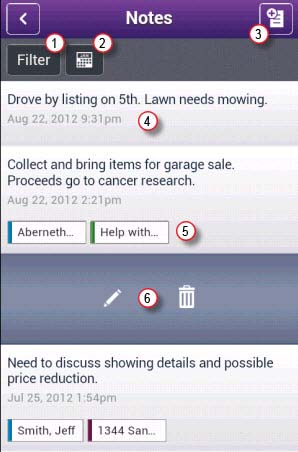
- Tap to display notes of a specific type. Display notes that are not linked to a contact, activity, listing or closing by tapping Unlinked > Apply. You can also display only contact
 , listing
, listing  or closing
or closing  notes.
notes. - Tap to display notes entered on a certain date.
- Tap to add a note.
- Tap to display the note details, where you can edit the note and/or link it to multiple contacts, listings and closings.
- Displays all contacts, activities, listings and closings to which the note is linked.
- Swipe a note to edit
 or delete
or delete  it.
it.
Log in to view notes.
Still have questions? Please contact us at the information below.
