Notes can be linked to contacts, activities, listings and closings, or you can add a note that isn’t associated with any record and link it later when you have the time.
Linking a Note to Associated Items
Notes can be linked to associated items when you are adding a note, or you can link items to an existing note, as described below. You can link a note to as many items as you like.
- From the Home page, tap Notes.
- Swipe the note and then tap the Edit
 icon.
icon. - Tap the Add
 icon.
icon. -
You can link the note to contacts
 , listings
, listings  and closings
and closings  , or select from the list of items you’ve recently accessed.
, or select from the list of items you’ve recently accessed.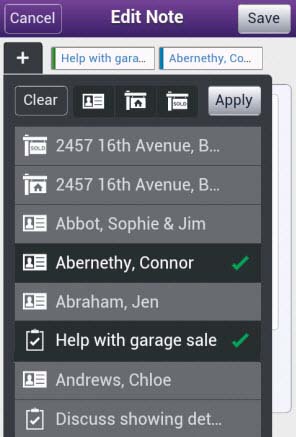
- Tap Apply > Save when finished.
Note: You can also link the note to an activity if it appears in the list of items you’ve recently accessed (see Help with garage sale in the example above). If the activity does not appear in this list, add a note from the activity record to link it to an activity.
Viewing a Note’s Associated Items
You can view the items a note is linked to from various areas in Top Producer Mobile, including when viewing an individual note and when viewing a list of notes, as described below.
From the Home page, tap Notes.
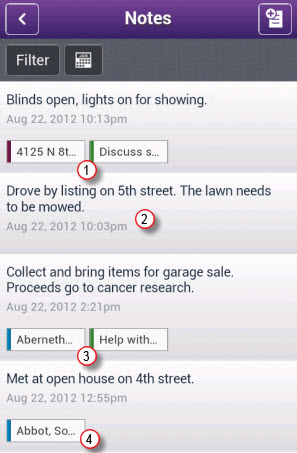
- This note is linked to a property and an activity.
- This note is not linked to any items.
- This note is linked to a contact and an activity.
- This note is linked to a contact.
Notes can be linked to contacts, activities, listings and closings, or you can add a note that isn’t associated with any record and link it later when you have the time.
Linking a Note to Associated Items
Notes can be linked to associated items when you are adding a note, or you can link items to an existing note, as described below. You can link a note to as many items as you like.
- From the Home page, tap Notes.
- Swipe the note and then tap the Edit
 icon.
icon. - Tap the Add
 icon.
icon. -
You can link the note to contacts
 , listings
, listings  and closings
and closings  , or select from the list of items you’ve recently accessed.
, or select from the list of items you’ve recently accessed.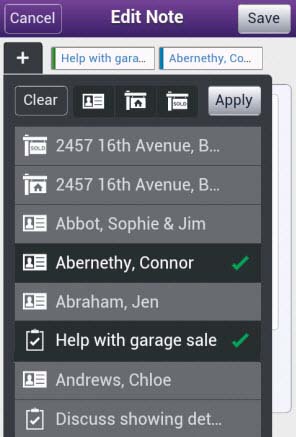
Note: You can also link the note to an activity if it appears in the list of items you’ve recently accessed (see Help with garage sale in the example above). If the activity does not appear in this list, add a note from the activity record to link it to an activity.
- Tap Apply > Save when finished.
Viewing a Note’s Associated Items
You can view the items a note is linked to from various areas in Top Producer Mobile, including when viewing an individual note and when viewing a list of notes, as described below.
From the Home page, tap Notes.
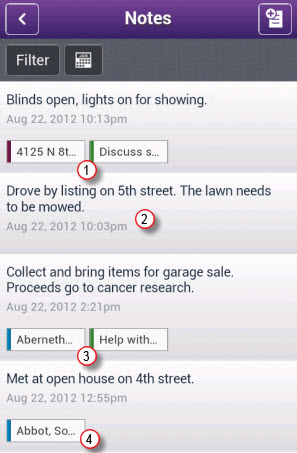
- This note is linked to a property and an activity.
- This note is not linked to any items.
- This note is linked to a contact and an activity.
- This note is linked to a contact.
