You can delete notes from many areas in Top Producer Mobile by tapping the Delete ![]() icon, or by tapping the Delete button when editing a note.
icon, or by tapping the Delete button when editing a note.
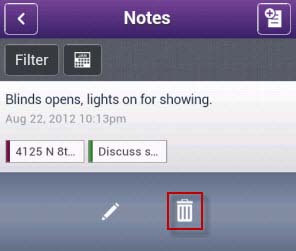
- From the Home page, tap Notes.
- From the Notes list, swipe the note description from left to right.
- Tap the Delete
 icon.
icon.
Important: When adding and editing notes using Top Producer Mobile, it is possible to link a note to multiple items at the same time, including Contact Records, Listings, Closings, and Activities. Deleting a note in Top Producer CRM or Top Producer Mobile from within any of these individual items will delete the note from all linked items.
Log in to delete notes.
Still have questions? Please contact us at the information below.
