Merge codes are merge fields that you insert into your templates in locations where you want information from your Top Producer CRM database to appear. Each merge code represents a piece of information that Top Producer CRM will retrieve from your database and merge into the template when you perform a mail out or print correspondence for a contact.
This retrieval of information happens when the document is previewed or published (for example, when you print a letter template linked to an activity, or publish a CMA to a URL). If you open a template from the Template Library and print it from the View Template screen, only sample information will be displayed, since you did not merge the template with any information of your own. Or, you can also print out the template with the actual merge codes that have been included for that document.
The merge codes can be both text and graphic items, with a number of categories within each one of them. They are easily recognizable in your templates as yellow boxes containing the name of the merge code.
Below is a chart providing an example of merge codes along with what they look like before and after data is merged, and where the data comes from.
| Merge Code | Type | View in Template | View after Merge | Source of Merged Data |
|---|---|---|---|---|
| Agent.name | Text |

|
Anthony Agent |
The Agent Name field located in My Account.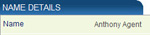
|
| Agent.photo | Picture |

|

|
The Agent Photo added to My Account.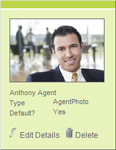
|
| Contact.letter_salutation | Text |

|
Dear Larry and Susan, | The Contact Salutation field, located in the Contact Record on the Contact Details tab, belong to the contact you choose when using this template.
|
| Property.view_front | Picture |
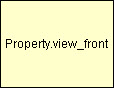
|

|
The in the Photos tab of the Contact Record you selected for use with this template – The image associated with the “Front View” of the Contact’s Property.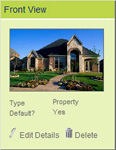
|
For example, when you insert your Agent Photo into a letter template, it appears in your document as a yellow box containing Agent.photo. When you preview, publish or save your template, the merge code merges with your agent photograph. Your agent picture will now appear on every letter that uses that template.
This particular merge code is also linked to your My Account settings, so if you replace your agent photo with a more current one, the change will be reflected in all of your templates that contain this merge code.
Note: For more information about the available Merge Code Categories and the rules for applying them, read Merge Code Types.
