Top Producer CRM comes with a number of built-in presentation templates to help you generate detailed and targeted presentations for buyers and sellers.
To view default presentation templates, click the Marketing main menu icon to open the Marketing landing page. From the Presentations category, click the Presentation Library link. The Presentation Library page opens.
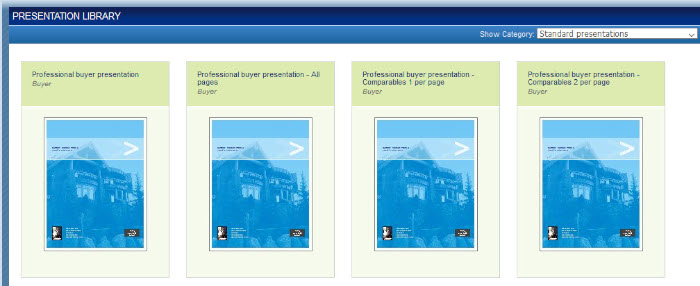
Presentation templates are grouped into categories – standard presentations and personal categories (if applicable). You can only see templates for one category at a time.
Opening a Presentation Template
To preview a presentation, hover your mouse over a template and click the Preview Pages link.
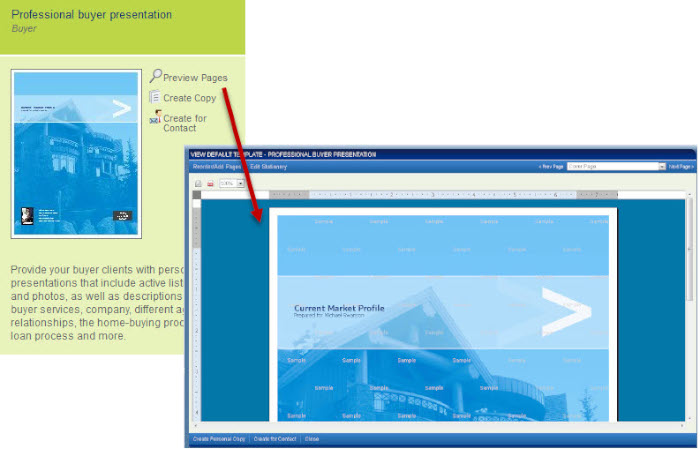
When you preview a template, it shows not only the prewritten body text, but also sample contact information, so you get the full sense of how the finished presentation will look. There are a number of features available in preview mode:
- Page drop-down list: Select a presentation page from the drop-down list to preview.
- Navigation links: Use the Prev Page and Next Page links to navigate to another page to preview.
- Print
 icon: Prints the previewed presentation template.
icon: Prints the previewed presentation template. - PDF
 icon: Saves the previewed presentation template as a PDF file.
icon: Saves the previewed presentation template as a PDF file. - Zoom drop-down list: Changes the view size when you select a percentage from the list.
- Create Personal Copy button: Creates a copy of the default template that can be modified.
- Create for Contact button: Takes you to an Add Activity form that has the previewed template already selected for you.
- Close button: Takes you back to the Presentation Library page.
Note: If you didn’t install the Top Producer Editor when you first set up your Top Producer account, you’ll receive a pop-up message asking you to install it when you try to preview a template.
