Within the email inbox you are able to send an email by either composing a new email or responding to emails already in your inbox. Sending emails from the inbox is ideal for sending an email to either an individual or a small group of contacts. For larger groups of contacts, or if you wish to use an email template you will want to send the email using the Mass Email feature. For more information on Mass Email, see: Sending a Mass Email.
The email inbox must be configured before it can be used. Once configured, it can be accessed by clicking the Email icon in the main menu.
Note: Some internet browsers will require the installation of the Top Producer Editor before you will be able to compose an email. If this is the case, you will be prompted to download and install the editor the first time the Compose Email screen is accessed. For more information, read Installing the Top Producer Editor.
Composing a New Email
To compose a new email from the email inbox :
-
Click the Compose button in the upper left corner.
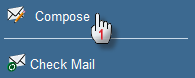
-
The Compose Email page opens.
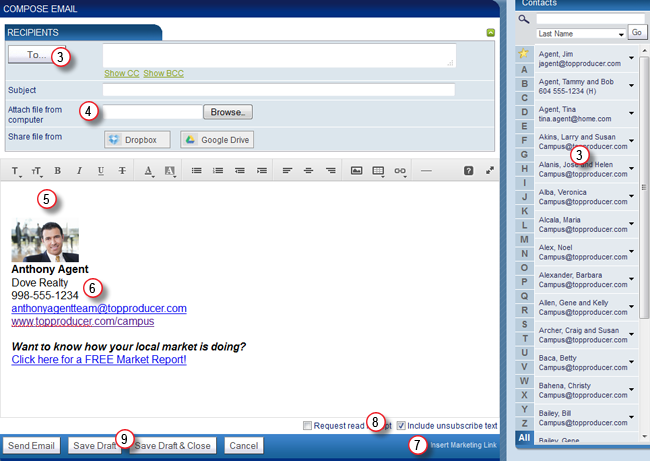
-
Use the Contacts Look-up tool to the right to drag and drop your selected contact(s) into the To field, or click the To button to open the Search for Contact Email feature.
Note: Click the Show CC or Show BCC links to access the CC and BCC fields. You can insert contacts into these fields by dragging and dropping them from the Contact Look-up tool to the right. Clicking the CC and BCC buttons will open the Search for Contact Email feature.
- Add an email subject and include any attachments. Use the Dropbox or Google Drive buttons to include links to files stored on those services.
- Use the word processing tools to add and format the email body text.
- By default, your signature (if you’ve created one) will automatically populate into the body of the email message. For more information, see Adding and Editing Email Signatures.
-
Click the Insert Marketing link to open the Insert Marketing Link segment below to add a link to a published flyer or presentation.
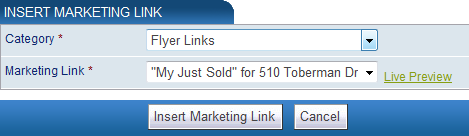
- Selecting a marketing link category populates the Marketing Link drop-down list with the category’s links.
- Select a link and click the Insert Marketing Link button.
-
The marketing link is added to the email body text.
- By default, the unsubscribe text is added to the email later when it’s sent. Uncheck the check box to remove the unsubscribe text from the email.
-
Once you have finished creating your email, you can send it by clicking Send Email, or you can save it as a draft and send it later by clicking Save Draft or Save Draft and Close.
Note: Any emails saved as a draft, will be available for you to view and send within the draft folder on the left hand side of the inbox.
Responding to Emails
To respond to an email already in your inbox:
-
From the email Inbox select the check box next to the email you want to respond to.
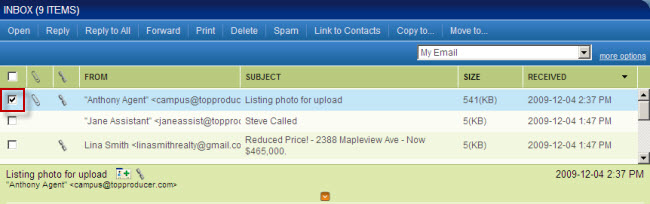
-
Click the link to reply to or forward the email from the email toolbar.
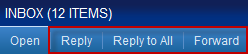
- Reply: Replies to only the sender
- Reply to All: Replies to all recipients of the email
-
Forward: Forwards the email to a specified email address.
-
The Compose Email page opens with content of the original message displayed at the bottom
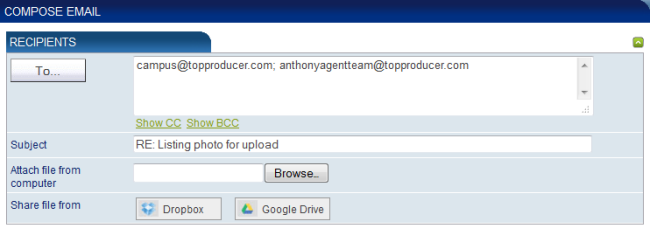
Note: Using the Reply link will automatically insert the senders email address into the To field. While using the Reply to All link will insert the sender and all recipients email addresses into the To field. Clicking the Forward link will not select any recipients.
- Once you have finished completing the email, you can send it by clicking Send Email, or you save it as a draft and send it later by clicking Save Draft or Save Draft and Close.
