You can define several different default preferences for your Top Producer account. To access your Settings, click Settings in the Account Menu drop-down, located at the top right of any Top Producer screen. The color theme, default tabs, and default report orientation settings are located on the General tab, in the 8i Settings sub-tab.
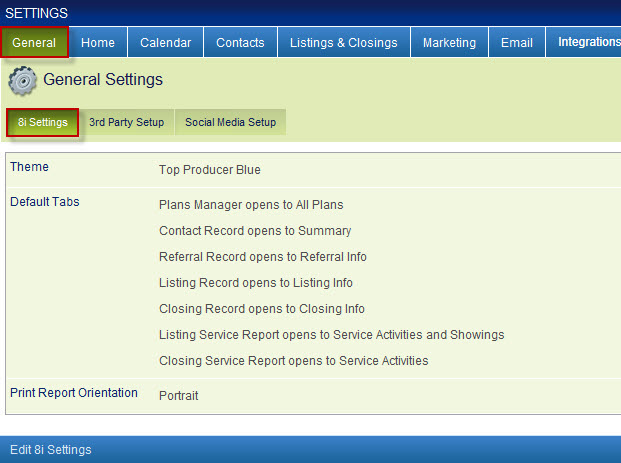
Color Theme
By default, all standard Top Producer accounts are set to use Top Producer Blue as the color theme. If you subscribe to a branded version of Top Producer, the color theme of that brand will be used by default. You can change to another color theme by clicking next to Theme and using the pull-down menu to select another color, then click Save 8i Settings.
Default Tabs
When opening various screens and records in Top Producer, a specific tab will be displayed by default. You can change which tab is displayed from within the Default Tabs area. You can change the default tab for the below Top Producer features:
- Plans Manager
- Contact Record
- Referral Record
- Listing Record
- Closing Record
- Listing Service Report
- Closing Service Report
To change a default tab, use the pull-down menu next to each item and select which tab you’d like to appear, then click Save 8i Settings.
Print Report Orientation
When generating reports for printing from within Top Producer, by default they will be created in Portrait layout (11″ high by 8.5″ wide). If you prefer, you can use the Print Report Orientation pull-down menu to select Landscape (8.5″ high by 11″ wide).
Tip: For more information about these preferences, read General Settings Overview. For information about other ways you can personalize Top Producer, visit the Settings section.
Dashboard (Home Page) Display Options
You can also configure what information will be displayed in the main area of the Top Producer Dashboard, including My Business, Sales Pipeline, Listings, and Closings. These options are located on the Home tab in Settings. For more information, see the Home Settings Overview article.
