You may find a letter template you like but that doesn’t perfectly suit your needs. Since you can’t make changes to default templates, you’ll need to create a personal copy.
All default templates are stored in default categories. Personal templates must be stored in their own personal categories. You can create a personal letter template category from the Letter Library page.
-
Use the Modify List link next to the Show Category drop-down list to open the Personal Letter Categories page. Click the Add Category link to open the Category Details segment below.
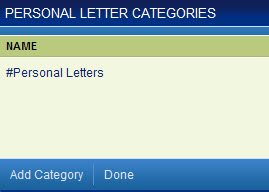
-
Give your category a descriptive name and click the Save Category button to save it and display it from the Personal Letter Categories page.
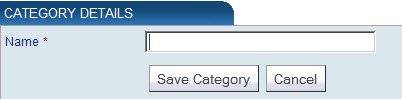
- Click the Done button to take you back to the Letter Library page. You can now select a template to copy.
Tip: Add a “#” at the beginning of your personal template category to place it at the top of the category list.
Creating a Personal Letter Template
-
From the Letter Library page, click the Create Personal copy
 icon next to a letter template you’d like to copy. The Create Personal Copy page opens
icon next to a letter template you’d like to copy. The Create Personal Copy page opens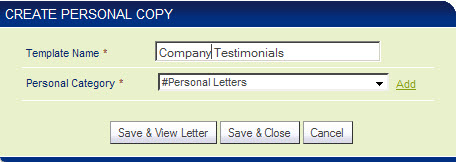
Note: You can also add a personal category here by clicking the Add link.
- Give your personal template copy a name, select a personal category, and click the Save & View Letter button to save and open the copied template in edit mode.
