Adding photos to listings allows you to create more impact when including them in flyers or listing presentations.
To add a photo to a listing, follow these steps:
- From an open listing record, go to the Photos tab.
-
Click the Add Photo link to open the Add Photo segment below.
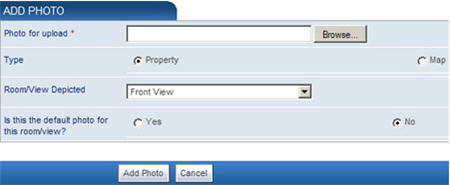
- Click the Browse button to choose an image from your local hard drive. Double-click the image to save the file path to the Photo for upload field.
- Choose the type and what room or view is depicted.
- Determine if the photo will be used as the default for the listing.
- Click the Add Photo button to save the photo and add it to the listing.
Log in to add photos to a listing.
Still have questions? Please contact us at the information below.
