Choosing closing parties from the common closing parties list is a convenient way of selecting contacts frequently involved when you’re managing a closing. There are two places from which you can add a contact to the common closing party list:
- From a saved closing record
- From the Closings Summary page
Adding Contacts from a Saved Closing Record
If you’re working with a closing file and realize you need to add a contact to the common closing parties list, you can add a selection without having to navigate to another section of the application.
- Go to the Listings & Closings main menu icon and click Closings Summary.
- From the Closings Summary page, click on a closing address to open it in the Closing Details form.
- On the Closing Parties tab, click the Add Closing Party link.
- On the Add Closing Party segment, click the Common Closing Parties option button.
-
Click the Add link next to the Contact drop-down list to open the Add Party to Common Closing Parties form below.
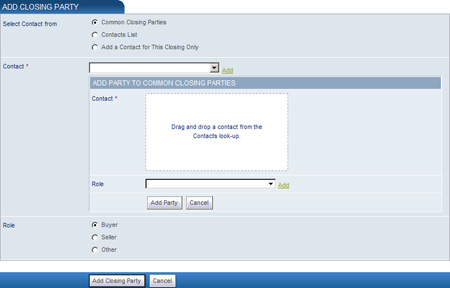
- Drag and drop a contact from the Contacts Look-up tool and select a role from the drop-down list.
- Click the Add Party button to save the contact to your common closing party list.
- If you want the common closing party contact to display a role on the closing record, you need to choose an option button from the Role section. If the contact is neither a buyer nor a seller, click the Other option button to choose a different role.
-
Click the Add Closing Party to save your changes.
Note: If you need to add a new contact to the common closing parties list, you can add one from the Quick Contact section, or go to the Contacts main menu icon, right-click on Add Contact and choose Open in a New Tab. Once you’ve saved the new contact you can close the internet browser tab to return to the closing record. The new contact should now be available from the Contacts Look-up tool.
Adding Contacts from the Closings Summary Page
If you’d like to save time by adding all your common closing party contacts at once, follow the steps below.
- Go to the Listings & Closings main menu icon and click Closings Summary.
- From the Closings Summary page, click the Common Closing Parties link.
-
From the Common Closing Parties page, click the Add Common Closing Parties link. The Add Party to Common Closing Parties segment opens below.
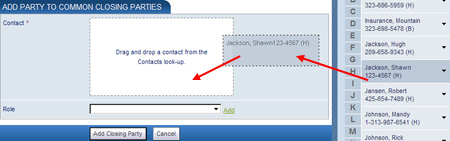
- From the Contacts Look-up tool, drag and drop a contact onto the Contact field.
- Select a role for the common closing party contact (i.e., contact type) and click the Add Closing Party button to save your selection to the common closing party list.
- Your selection is now listed on the Common Closing Parties page and is available to be added to your closing records.
