The Prospect List feature compiles a list of contacts that match specific criteria, indicating that follow-up is needed. Use this list as a reminder, and as an organizational tool, for determining who you should be contacting to help grow your business and maintain relationships.
- Automatically Include Prospects: Determine the contacts that are included in your Prospect List by selecting the criteria that are important to you. If a contact meets the criteria you have chosen to apply, they are added to your Prospect List. Top Producer includes pre-defined criteria that you can apply, or you can define your own custom criteria.
- Manually Select Prospects: In addition to applying criteria to determine the contacts that are added to your Prospect List, you can also manually add and remove contacts, as well as prevent contacts from appearing on all future Prospect Lists. For more information, see Manually Adding Contacts to Your Prospect List.
- View and Manage Prospects: You can view a summary list of your prospects on the Top Producer CRM Dashboard. The complete Prospect List can be accessed by going to the Calendar menu and clicking Prospect List. All of the information you need to begin your prospecting efforts is readily available — the prospect’s contact and property information, details of your last interaction, and more. For more information, see Viewing Your Prospect List.
Prospect List
The Prospect List is accessed from within the Calendar menu by clicking Prospect List.
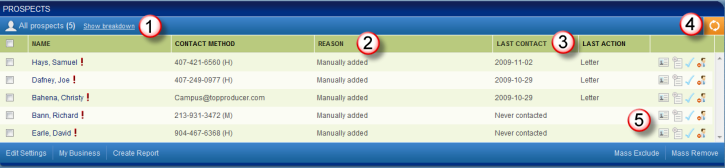
- Show Breakdown: Clicking this link allows you to display only prospects that match a particular criteria, and shows how many Prospects match that criteria.
- Reason: This is gives you the reason why the contact was added to the Prospect List.
- Last Contact and Last Action: Displays the date and details of the last time you made contact with the prospect.
- Refresh Icon: Clicking on this icon will refreash your Prospect List. It is recommended that you click Refresh each day you work with your Prospects.
- Easy Access Icons: Clicking on these icons gives you a quick way to view property and contact information
 , add notes
, add notes  , mark done
, mark done  , or exclude or remove the contact from the list
, or exclude or remove the contact from the list  .
.
Prospect Follow-Up
Once you begin your prospecting efforts, Top Producer CRM’s contact record features allow you to keep track of actions you have taken and record the details from any conversations you have had. You can also schedule a follow-up call so you can ensure that regular communication with the prospect continues. For more information, see Managing your Prospecting Activities.
Prospect Reports
There are three prospect reports available to help keep you organized and on top of your prospecting efforts. The Prospect List displays a list of all prospects, while the Prospect Activity Report lists all related prospecting activities and details you have recorded. You can also generate the Excluded from Prospect List report to view the contacts you have chosen to exclude from all future Prospect Lists. For more information, see Creating a Prospect Report.
Note: It’s important to refresh your Prospect List frequently to ensure the list is current and accurate. For more information, see Refreshing Your Prospect List.
